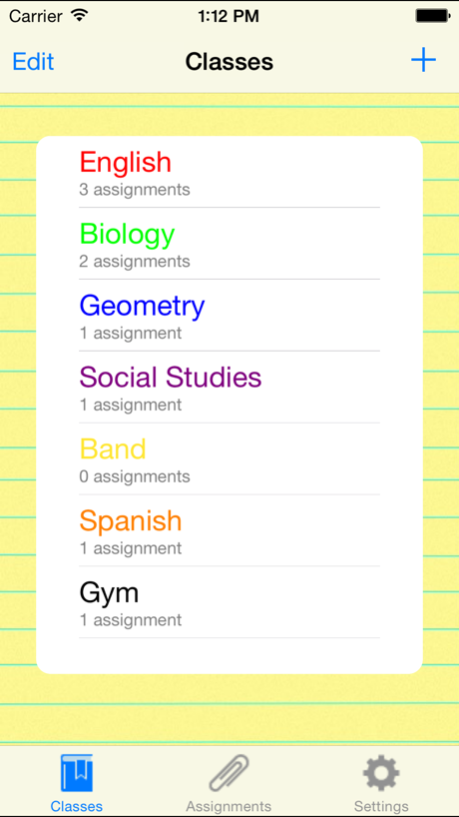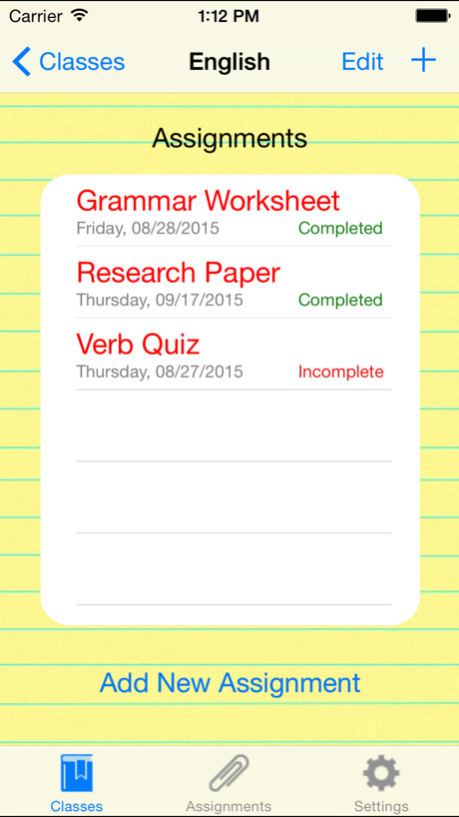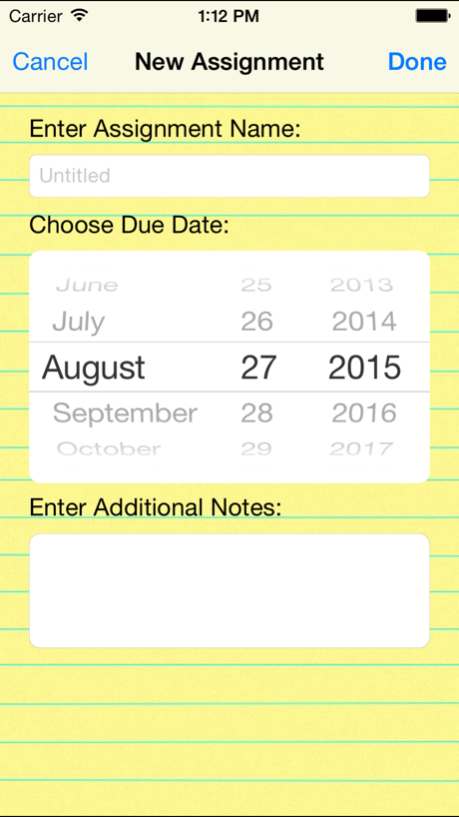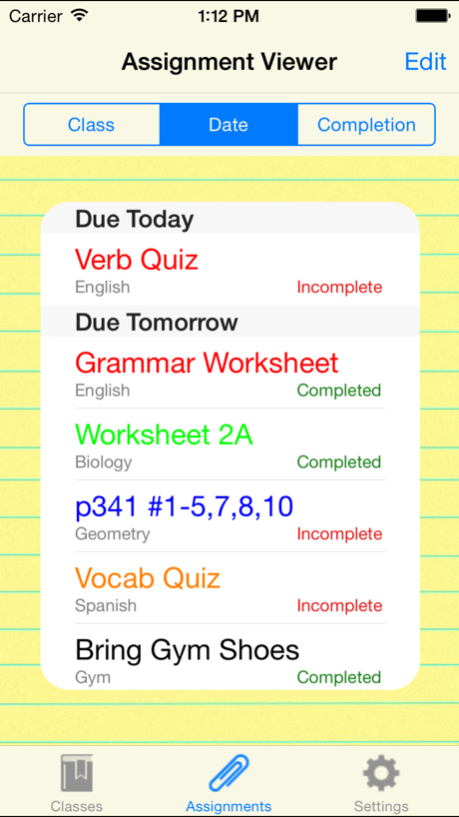My School Planner 1.2
Continue to app
Free Version
Publisher Description
======================== FREE FOR A LIMITED TIME ============================
=========================== DOWNLOAD NOW ===============================
Looking for a quick way to organize your school work? You may have tried other apps on the App Store, but we're confident that you will find this app the easiest to use and get started with! Just try it!
Don't stress over forgetting assignments or losing your paper planner! The My School Planner app is designed to provide a quick, easy to use interface for managing school work. With a friendly user experience, this app is perfect for students needing a way to manage their busy school lives.
Features:
- It's FREE!!
- NO Advertisements to hinder your productivity!!
- Add and delete classes
- Add and delete assignments
- Color coded planner
- Organize assignments by due date, class, and completion
- Customize reminders for assignments
- Built in tutorial
Sep 3, 2015
Version 1.2
This app has been updated by Apple to display the Apple Watch app icon.
Added ability to edit assignments
Minor bug fixes and improvements
About My School Planner
My School Planner is a free app for iOS published in the Office Suites & Tools list of apps, part of Business.
The company that develops My School Planner is Ajay Penmatcha. The latest version released by its developer is 1.2.
To install My School Planner on your iOS device, just click the green Continue To App button above to start the installation process. The app is listed on our website since 2015-09-03 and was downloaded 4 times. We have already checked if the download link is safe, however for your own protection we recommend that you scan the downloaded app with your antivirus. Your antivirus may detect the My School Planner as malware if the download link is broken.
How to install My School Planner on your iOS device:
- Click on the Continue To App button on our website. This will redirect you to the App Store.
- Once the My School Planner is shown in the iTunes listing of your iOS device, you can start its download and installation. Tap on the GET button to the right of the app to start downloading it.
- If you are not logged-in the iOS appstore app, you'll be prompted for your your Apple ID and/or password.
- After My School Planner is downloaded, you'll see an INSTALL button to the right. Tap on it to start the actual installation of the iOS app.
- Once installation is finished you can tap on the OPEN button to start it. Its icon will also be added to your device home screen.